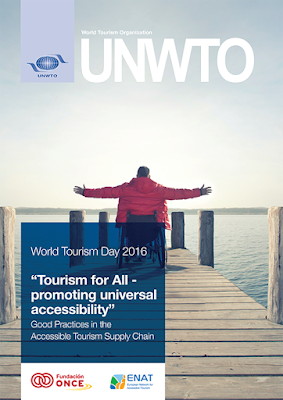Steps to enable the Compose image descriptions setting and instructions for composing image descriptions using the following:
Twitter for Android
How to enable the composition of image descriptions from Twitter for Android- In the top menu, you will either see a navigation menu icon
 or your profile icon. Tap whichever icon you have.
or your profile icon. Tap whichever icon you have. - Tap Settings.
- Tap Display and sound.
- Tap Accessibility.
- Next to Compose image descriptions, tick the box to turn the setting on or off.
How to add image descriptions in Tweets from Twitter for Android
- Start by tapping the Tweet icon
 and attach your photo(s).
and attach your photo(s). - On the image, tap Add description to insert descriptive text.
- Type your description of the image and tap Apply. Tap the description again to edit it prior to posting the Tweet. (The limit is 420 characters.)
- You can add a description to each image in a Tweet.
Note: Image descriptions cannot be added to GIFs or videos.
Twitter for web (twitter.com)
How to enable the composition of image descriptions from twitter.com- Go to your Settings by clicking on your profile icon and selecting Settings from the dropdown (or by pressing the “g” key quickly, followed by the “s” key).
- Click Accessibility from the list of settings.
- Find the Compose image descriptions checkbox.
- Check the box to turn the setting on or off.
- Click Save changes.
How to add image descriptions in Tweets from twitter.com
- Click on the Tweet compose button, or press the “n” key to use the keyboard shortcut.
- Attach your photo(s).
- To insert descriptive text, open the thumbnail preview dialog by clicking on the thumbnail. (If you are using the keyboard, focus the thumbnail using the “tab” key and press the “enter” key to open the thumbnail preview dialog).
- Type your description of the image and click the Apply button. To edit the description, re-open the thumbnail preview dialog prior to posting the Tweet. (The limit is 420 characters.)
- You can add a description to each image in a Tweet.Note: Image descriptions cannot be added to GIFs or videos.
Twitter for iOS
How to enable the composition of image descriptions from Twitter for iOS- Go to your Settings by tapping the Me tab and then the gear icon

- Tap Display and sound.
- Tap Accessibility.
- Next to Compose image descriptions, drag the slider to turn the setting on or off.
- Start by tapping the Tweet icon
 and attach your photo(s).
and attach your photo(s). - On the image, tap Add description to insert descriptive text.
- Type your description of the image and tap Apply. Tap the description again to edit it prior to posting the Tweet. (The limit is 420 characters.)
- You can add a description to each image in a Tweet.
Note: Image descriptions cannot be added to GIFs or videos.